The Diagram: Overview
The Diagram is an Editor component that allows users to build visual representations of systems requesting certification.
The Diagram features five components identified in the image below:
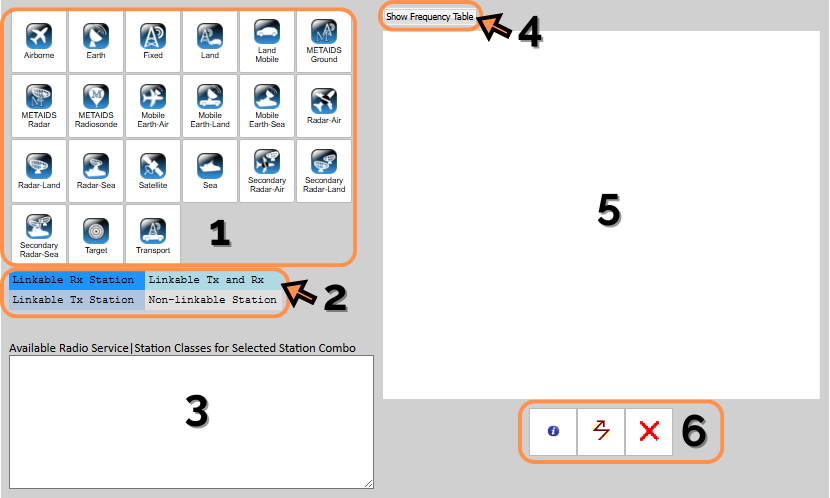
- Station Type Palette: Contains icons representing station types. Station type icons are dragged over to the diagram to create the visual representation of the stations types and links in the system (note that the term "links" may be thought of as referring to request configurations).
- Palette Legend: After a station type icon has been clicked in the station type palette, color coding defined by the palette legend is used to indicate available choices for additional station type icons that may be selected to complete station-to-station links.
- Dynamic Help Panel: When a station type icon has been selected and the user then hovers over other station type icons, the dynamic help panel explains whether linkage between the selected and hovered-over station type is permissible. If linkage is permissible, the dynamic help panel will indicate applicable radio services and station type classes; otherwise, it will indicate that the link is not permissible.
- Frequency Table Button: The Show Freqency Table Link opens a Table of all the frequencies currently selected for the system. As shown below, the Frequency Table lists:
- Transmitters
- Receivers
- Frequencies
- Emission Designators
- Radio Services
- Station Classes
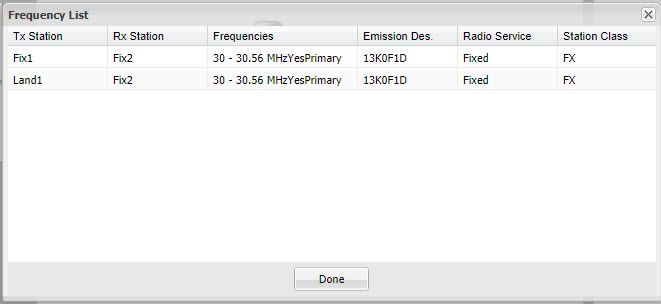
- Diagram: Allows the user to create visual diagram of the station types and links in the system under consideration for certification, by dragging over station type icons and then selecting link rules using the link control panel.
- Link Control Panel: After station type icons have been dragged over to the diagram, the link control panel is used to create representations of logical links between station types. The link control panel includes 4 buttons:
 = link button. Used to diagram a link between two separate station types. This is the standard link type used in most systems.
= link button. Used to diagram a link between two separate station types. This is the standard link type used in most systems.
 = delete button. Used to delete stations or links from the diagram.
= delete button. Used to delete stations or links from the diagram.
 = information button. Used to show pertinent information about the selected station.
= information button. Used to show pertinent information about the selected station.
There are several current workarounds for EL-CID Online bugs involving the editor. For information on these workarounds, please see Temporary Workarounds.
Users can delete stations and links on the Diagram page while first creating the diagram. After navigating away from the Diagram or for files that have been uploaded to the Editor, users must use the NTIA General Information View Summary page to delete stations and links.
